Windows 10 LTSC install guide (post-Rufus)
14 Oct, 2025
You should have been linked to this page from this blog post. If not, go back and start reading from there.
Important: you must already own Windows 10 before you follow this guide. This guide uses an activator tool to activate the newly installed copy of Windows. Piracy is illegal, don't do it.
Additionally, I will not be held responsible for any data loss you encounter doing this process - it is your responsibility to make sure your data is backed up before following this guide.
And now, back to our regularly scheduled install guide.
This guide starts from step 15 of the main blog post, just after the Windows 10 installer USB was made.
- The next two steps will vary depending on your laptop/motherboard model. Having another device to search your motherboard/laptop manual (or an online guide) will help you figure out these steps (try, e.g. "MSI laptop boot menu"), and follow the instructions. Write the steps down on the printed guide if you need to.
- Follow the instructions you searched up earlier to enter your computer's boot menu. This usually involves holding or pressing a certain key on your keyboard. The key to use is usually the same for a given motherboard or laptop manufacturer, but you may still need to try several keys, and older devices may use different keys to newer ones.
- There are several possibilities next:
- Your computer shows a list of devices to boot from: Congratulations, you found the boot menu! Find your USB drive using the arrow keys on your keyboard (you can also use the mouse or trackpad on newer computers), then press
Return(orEnter) to boot from it. The USB drive will be the same name that you gave it in Rufus, or on some systems will be named after the model of USB drive you used. If you don't know, try different options until you get a setup screen (see the next step). - Your computer shows a screen with many setup screens and options: This is the BIOS setup menu. You can still boot from your USB here, but with more effort. Your search engine of choice is your best friend here, but generally there should be a "Boot options" menu or similar, in which you can re-order the options so that your computer tries booting from a USB drive first. Once you've done that, save and exit, but remember to come back and change the order to the default once you're done installing Windows.
- Your computer shows a password entry screen: You (or your school, workplace, etc.) has locked your computer's BIOS settings from being accessed without a password. If it was you, enter your password, and proceed to one of the two previous outcomes. If not... why are you following this guide in the first place?
- Your computer boots into Windows normally: You probably didn't press the right key to open the BIOS menu, or pressed it too late. Try again, or try another key from your online guide/manual of choice if this continues to happen.
- After a short wait (your screen may be black during this time), you should the below screen. Set your time format and keyboard layout (there will only be one language to install - you can add more later), then click "Next", then "Install now".
- The next screen will ask you to activate Windows - click "I don't have a product key". We will activate Windows later using MAS.
- On the "Select the operating system" screen, select "Windows 10 IoT Enterprise LTSC". It is very important you choose this OS, otherwise you will not receive updates until 2032 (the non-IoT LTSC only receives updates until January 2027). Then click "Next".
- Accept the EULA, then on the next screen, click "Custom: Install Windows only (advanced)". The other option will tell you to reboot back into the old Windows version.
- On the "Where do you want to install Windows?" screen, there should only be one drive here (unless your PC has multiple drives). Select the one containing your old Windows installation, click "Format", then "Next" to start the installation.
- ⚠⚠⚠ This operation will delete ALL data on your computer's hard drive. ⚠⚠⚠
- Make sure your data is backed up to another storage device or cloud service.
- If you still haven't done this yet, reboot back into Windows now and back up your data to another device (make sure this is a different device from the computer you will be installing Windows on!)
- When you are ABSOLUTELY sure your data is on another computer, click "Format". Again, this operation is irreversable!
- If setting up on a new computer, you will not need to format the drive. Just select the "Unallocated space", and click "Next".
- Wait for Windows to finish installing. This will take a long time on older systems (~mid 2010s or older) without an SSD. Go do something else in the meantime.
- Your computer will reboot twice during the installation.
- If your computer connects to the internet via Ethernet, and you want to set up an offline (local) account on your computer, disconnect the Ethernet cable now (before your computer reboots into the "Let's connect you to a network" screen).
- After rebooting a few times, you will be asked to confirm your region and keyboard layout, and whether you want a second keyboard layout. Do as it asks.
- On the "Let's connect you to a network" screen, click "I don't have internet", then "Continue with limited setup". Repeat if your computer reboots, then shows the same screen again.
- If you want to set up a Microsoft account on your computer, set up your internet connection now (plug your Ethernet cable back in if you unplugged it before). The rest of this guide assumes you want to set up a local account.
- Enter your name, but skip the password (unless you want to enter security questions - but keep in mind that the answers are stored in plaintext).
- Follow this guide to set up a password on a local account without security questions.
- If you get the "Choose privacy settings for your device" screen, say no to everything. You can re-enable location services later if you need it.
- Wait for Windows to get everything ready for you. This might take several minutes, so don't turn off your PC.
- You should now be in Windows. Kill Edge with Task Manager (unless you actually like Edge for some reason), then open
MAS_AIO.cmdfrom your USB (which should still be connected). You should see this screen: - Connect to the internet if you haven't already, then press
1to select the HWID activator. Wait for it to complete. - If you want to disable telemetry before going online, follow this guide.
- You should not need to repeat this step if re-installing LTSC on the same computer, instead only needing to check activation status from the Update and Security Settings page. It won't hurt if you run this step again though.
- Go to the Settings app and check for and install updates, rebooting if required. There will likely be a lot of updates to install (plus system drivers), due to this version of LTSC being 4 years old as of writing.
- Once you've rebooted back in to Windows, congratulations! You have successfully installed Windows 10 LTSC! Have fun re-installing all of your apps and restoring the backup you made (you did make it before starting this guide, right? Right?)
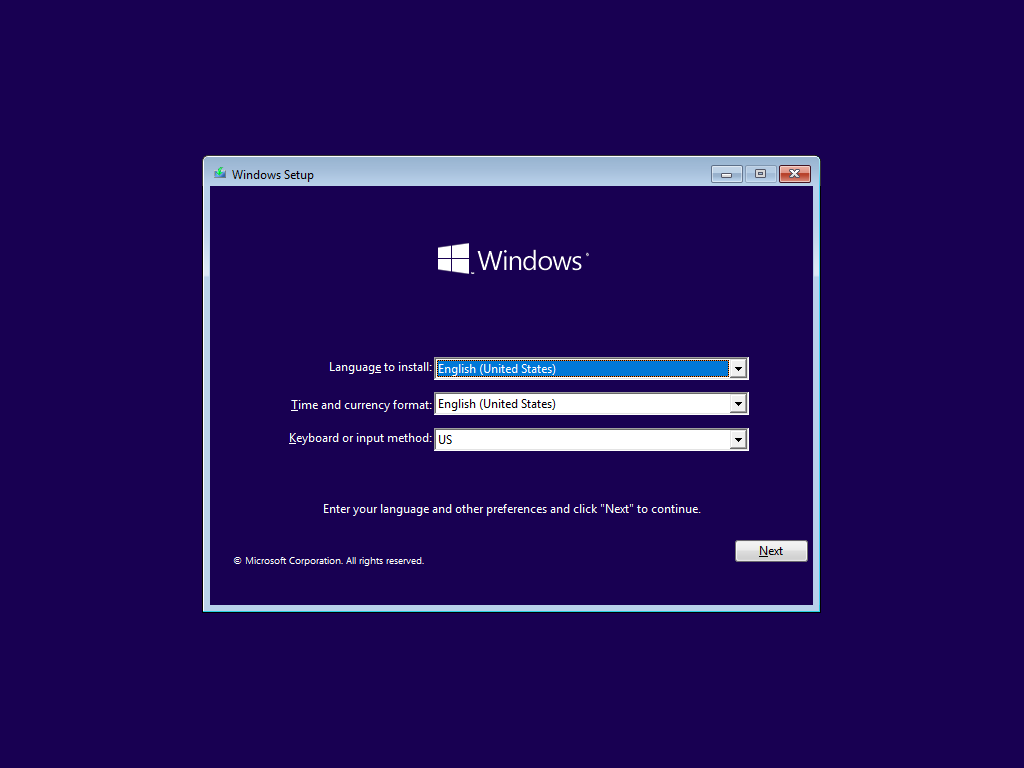
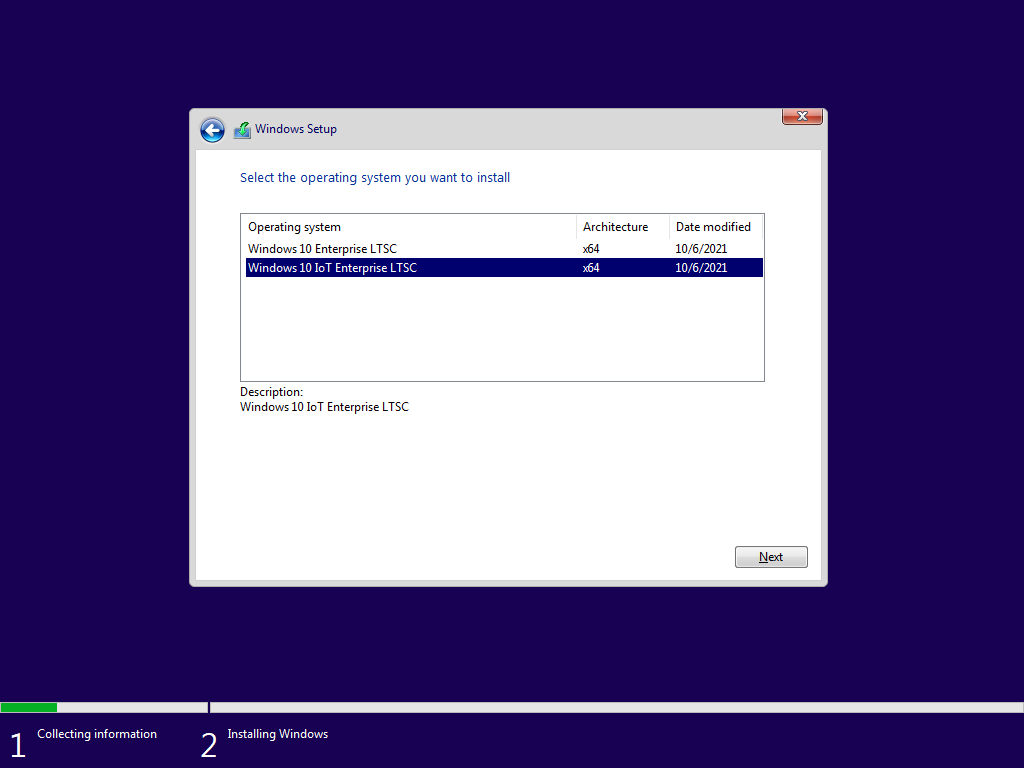

Now that you're done, go back to the main blog post and finish reading that.